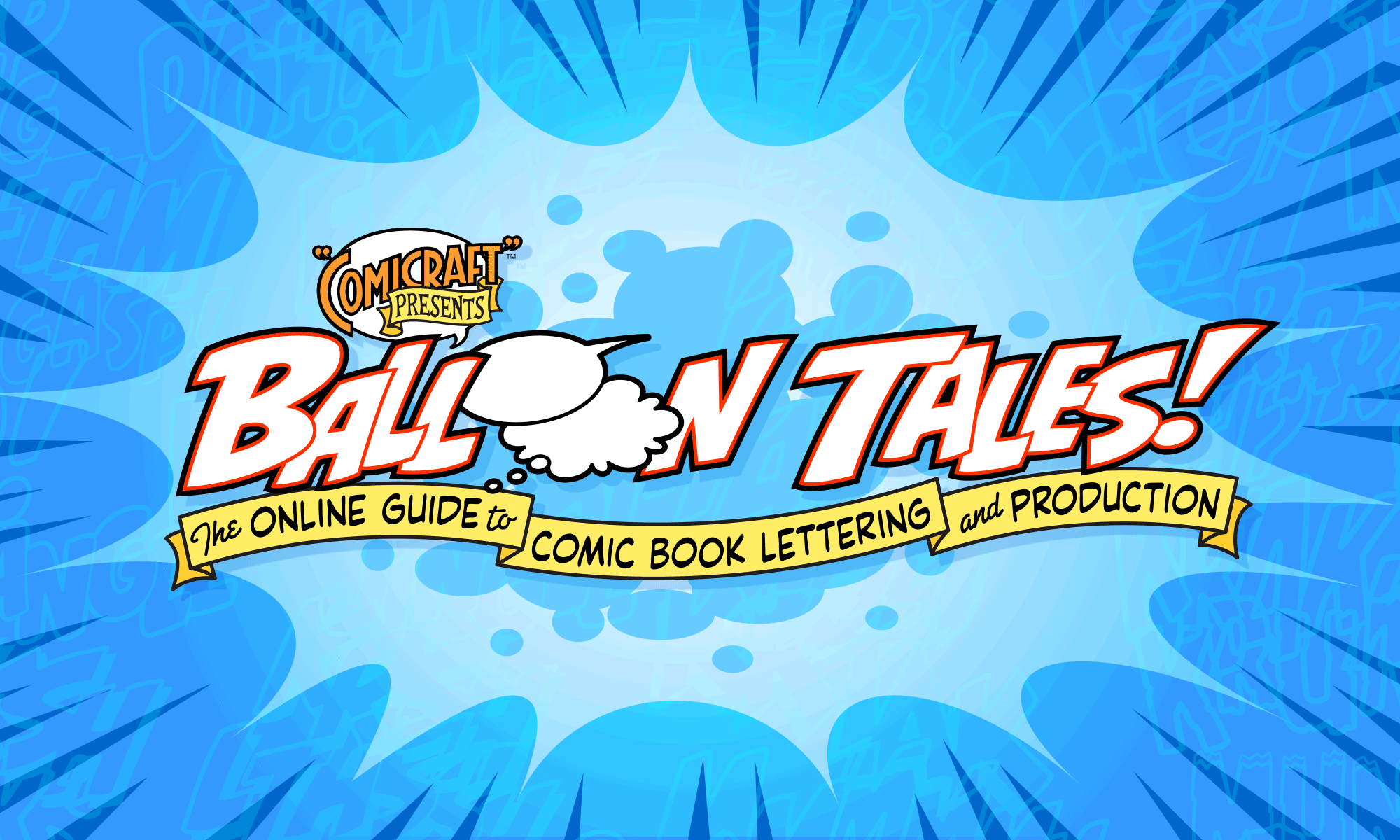How to create rough, wiggly-looking balloons in Illustrator.
![]()

Enter your text (I’ve used our font RoughTongue), arrange the words, and draw a balloon around them. Give the balloon a fairly thick stroke — it’s set to 8pt here.

Copy the balloon, and Paste in Front to create a duplicate balloon in the same spot. Then select both, and choose Filter > Distort > Roughen to roughen both balloons.

Deselect both balloons, and then select just the top balloon. Edit > Copy (command-c) and Edit > Paste in Front (command-f) to create a duplicate in the same spot, and set the stroke on this one to 0 pt. so it just has a white fill with no stroke.

Draw the tail as you normally would, and give it a white fill with a thinner (this one’s 2pt) stroke.

Roughen the tail. Usually choosing Filter > Apply Roughen (command-e) (to give it the same amount of roughening as you just did to the balloons) works fine. If it’s not enough, hit command-e again and repeat until it looks right.

Choose Object > Arrange > Send Backward (command-[ ) until the ends of the tail disappear behind the topmost balloon. Or if you’re using the Layer Method of lettering, this will have happened automatically!